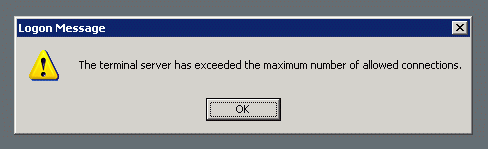Open up a Command Prompt (Press the Windows Button and type CMD or navigate to All Programs -> Accessories -> Command Prompt). Then you just need to use the command below that matches your OS.
For 32 bit Windows:
[geshi lang=”winbatch” nums=”0″ target=”_self” ]
cscript “C:\Program Files\Microsoft Office\Office15\OSPP.VBS” /inpkey:yourproductkeyhere
[/geshi]
For 64 bit Windows (assuming you are using 32 bit Office):
[geshi lang=”winbatch” nums=”0″ target=”_self” ]
cscript “C:\Program Files (x86)\Microsoft Office\Office15\OSPP.VBS” /inpkey:yourproductkeyhere
[/geshi]
Obviously, you need to replace yourproductkeyhere with your actual Office product key.
Note: If you are installing a 64 bit version of Office on 64 bit Windows, the command for 32 bit Windows should be used (or just delete the (x86) part since it won’t be installing to the C:\Program Files (x86)\ directory).