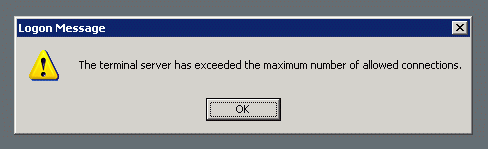Fortunately this NAS, a Thecus N4100PRO, is basically a Linux server and uses the standard software RAID and LVM formats.
- Terminal server has exceeded the maximum connections: A simple solution for a common error… http://t.co/4IojotBC #
- This infographic makes me glad I've just reduced my commute from an hour and a half to five minutes! http://t.co/qIvO0dDw #
- Major medical system upgrade in Ravenshoe, going a tad "squirrely"; but am now making slow progress. Is a nice town to be working in though #
Powered by Twitter Tools
Had to set the PC clock to 20 Nov, 2011 to get the install working! 😉
Once it was done I could set the clock back and keep using it.

This problem happens because Windows only allows two remote terminal services connections when you are in administrative mode, and you’ve either got two people already on that server, or more likely, you’ve got a disconnected session that still thinks it is active.
If you happen to be at the same location as the server and can physically log into its console then you this is fine as you can log in and clear the connections. However, things can get a little more annoying if the server is at a remote or client site.
Open a command prompt and type:
mstsc /v:11.22.33.44 /admin
or
mstsc /v:11.22.33.44 /console
Replace “11.22.33.44” with your server’s IP Address.
This will connect to the physical console session on the server, thus temporarily getting around the session limit. Please note, however that you may only get one chance at this and if you get disconnected from this session you may have no choice but to physically go to the machine. Therefore, once you get logged in, go straight to Administrative Tools, open Terminal Services Manager and clear those pesky logged sessions! 😉
- RT @cre8d: Blogs vs Tweets: http://t.co/dJUe4944 #
- In case you missed the memo, today is International Do Over Day. Whatever happened last week, or up to this point in your life, old news. #
- @SGgrc Thanks for the pointer to CloudFogger. So did they let you actually examine their source code? #
Powered by Twitter Tools
Notice: A non well formed numeric value encountered in …includesCryptRand.php on line 382
Notice: A non well formed numeric value encountered in …includesCryptRand.php on line 383
Change line 285 from:
$bytes .= $iv;
to:
$buffer .= $iv;
Then I had to logout, clear my cache, then all was fine. I’ll update here if I find out more details about the exact causes of this error/bug.
- @clearBudget Just noticed http://t.co/hvz328tw is offline! Is thatbe'cause a new version is round the corner or the project is finished? #
- The Only List of Network Monitoring and Management Tools You’ll Ever Need: http://t.co/Fglj9HCM #
Powered by Twitter Tools
This list is exhaustive to say the least, as well as exhausting if you were to go through and investigate every item on the list…
So, here it is: SLAC’s behemoth list of network monitoring tools
[found via The Nubby Admin]
Fortunately, there is a registry change that can allow the PrtScn key to work while these prompts are on the screen.
To prevent Windows from switching to Secure Desktop mode when the UAC prompt appears:
- Click Start
- Enter regedit in the Search box
- Navigate to the key: HKEY_LOCAL_MACHINESOFTWAREMicrosoftWindowsCurrentVersionPoliciesSystem
- In the right-hand pane, right-click, select New, and then DWORD (32-bit) Value
- Enter PromptOnSecureDesktop for the new entry’s name
- Right-click your new entry and click Modify
- Enter 0 in the Value data box and click OK
- Close the Registry Editor
You may have to reboot your system for this change to take effect, although I didn’t today.